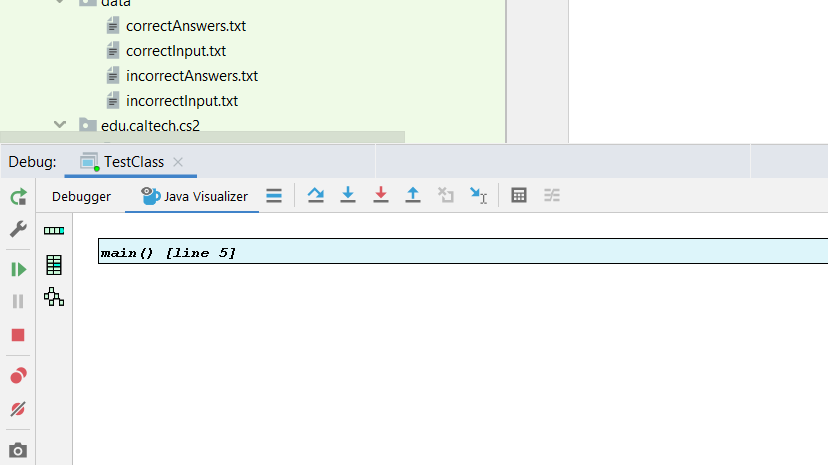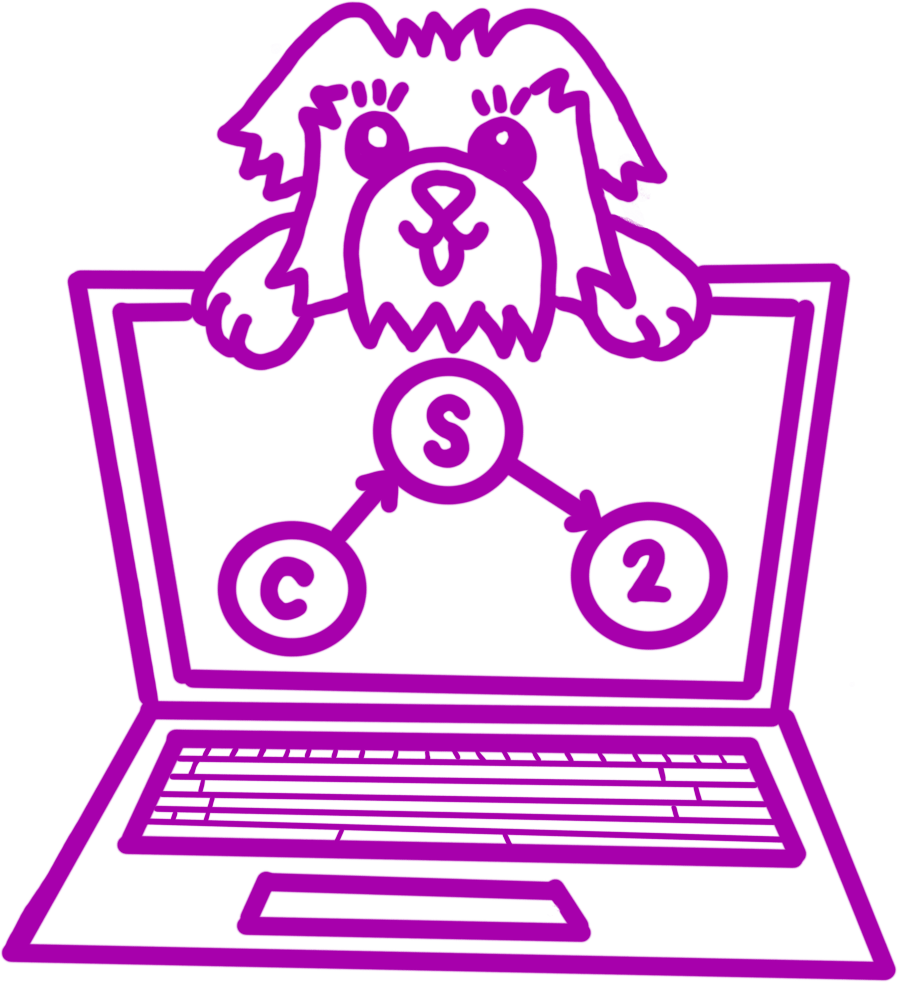1. Open IntelliJ
2. Go to File > Settings (on Mac, Intellij IDEA > Preferences)
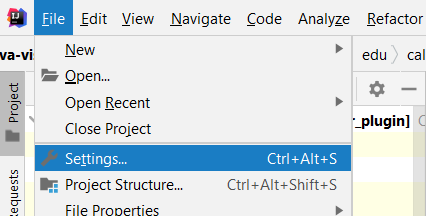
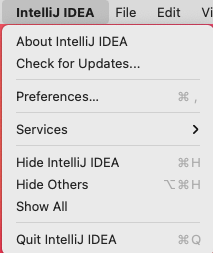
3. On the left side, go to Plugins, then click Marketplace, and type “15170” into the search bar. The plugin that comes up should be called “Intelliviz.”
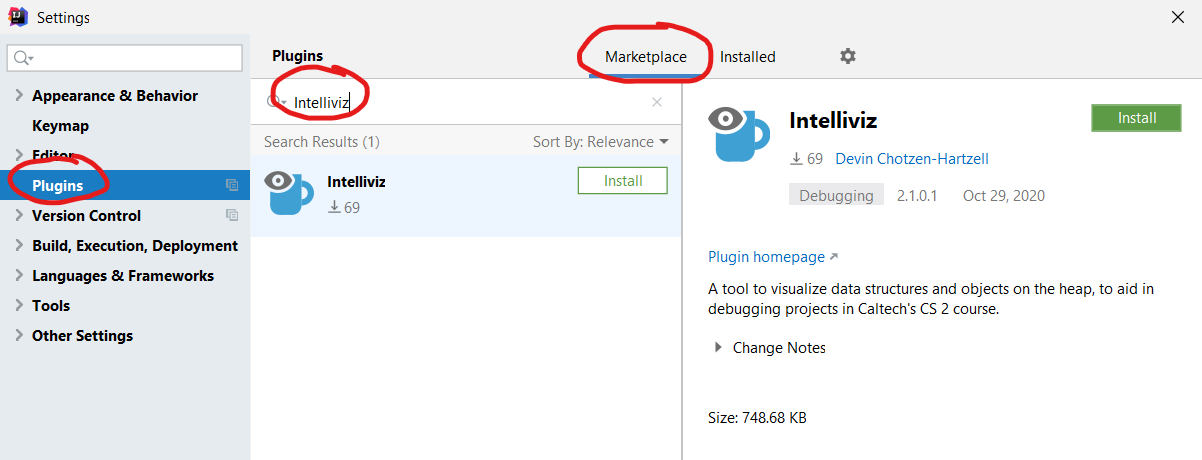
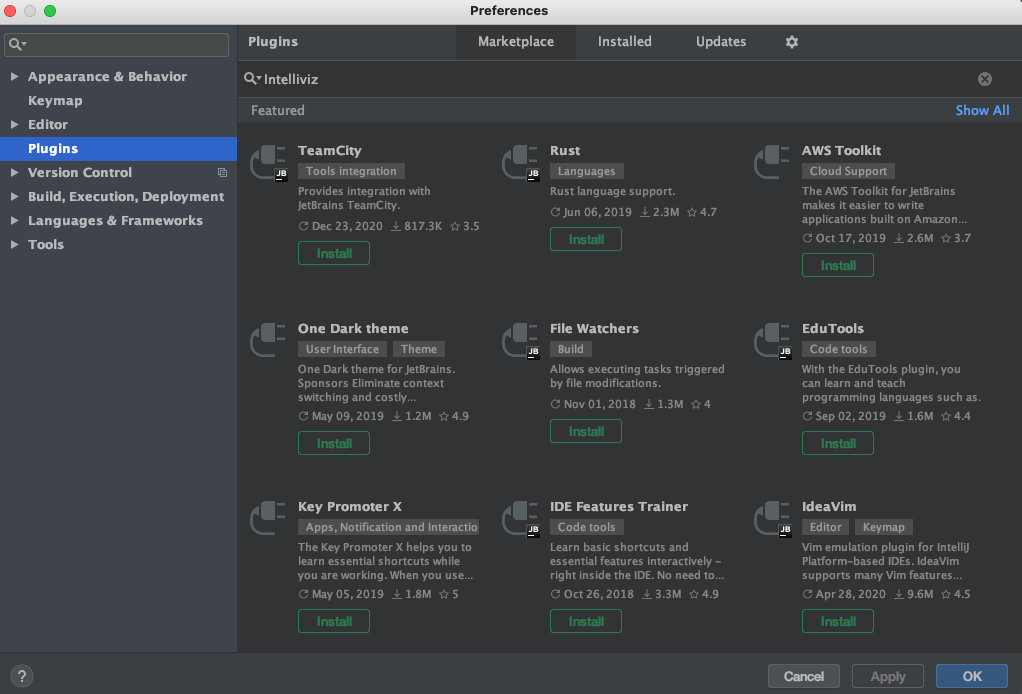
4. Click Install, and click Restart IDE when it’s done downloading. IntelliJ will close and reopen with the visualizer installed.
5. Finally, the visualizer will be available when you click the bug to debug your code under the “Java Visualizer” tab.