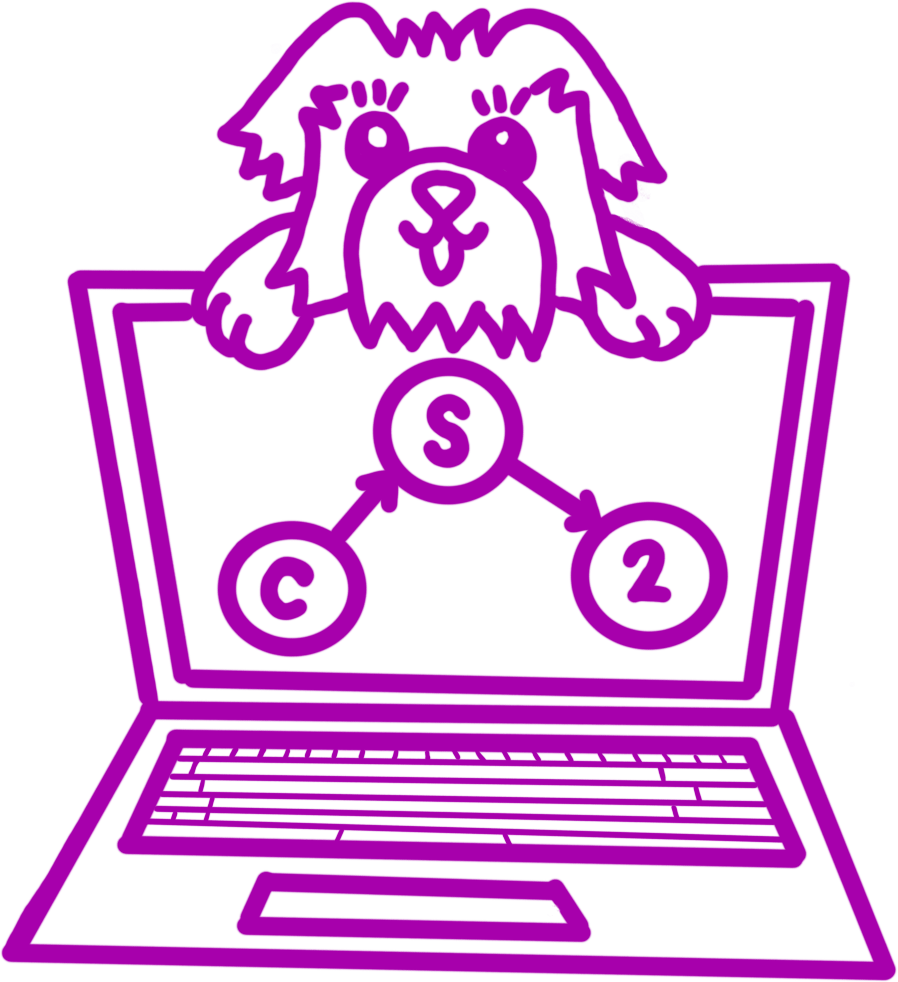In the event that you need to push to a new branch on Gitlab, this is the procedure you should follow. This might be necessary in the case of an extension granted by Adam where late tokens don’t apply. If you have late tokens applicable, please use them instead of following this procedure! You can check here.
Steps
- From IntelliJ, go to Git->New Branch.
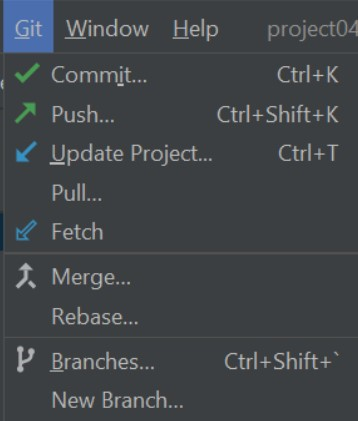
- Name your new branch and check it out.
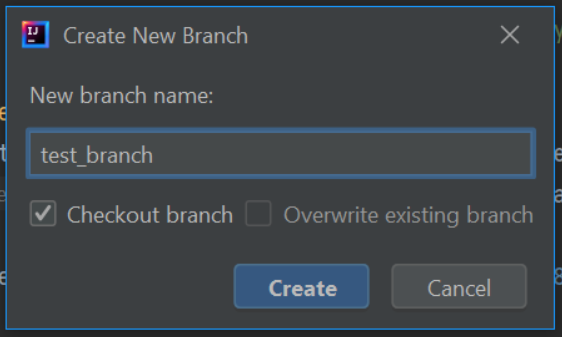
- Then commit and push any changes you’ve made. These will get pushed to the new branch, not the master branch or the branch you were on before.
- Go to Gitlab. You should see your new branch with any changes you’ve made there. Notice the underlined link
2 branches.[
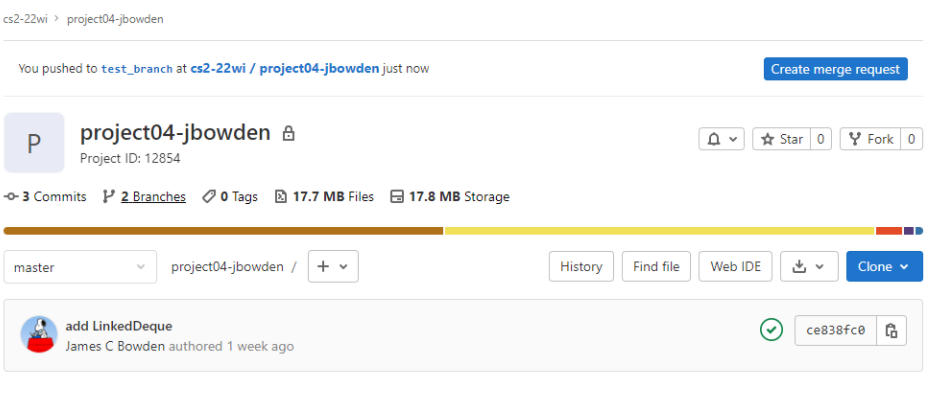 ]
] - Click 2 branches->test_branch to see that specific branch instead of the master branch (which is shown by default). You can then create a merge request to merge your changes on the new branch to the master branch.
[
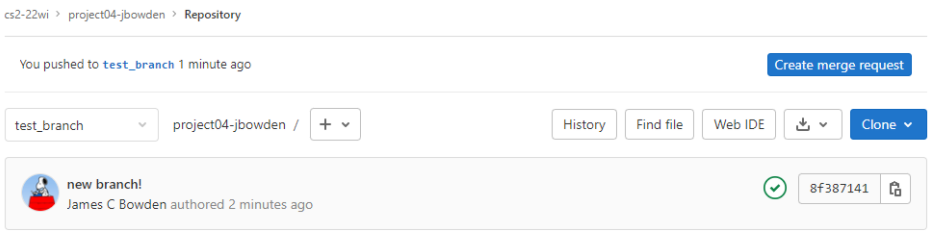 ]
]